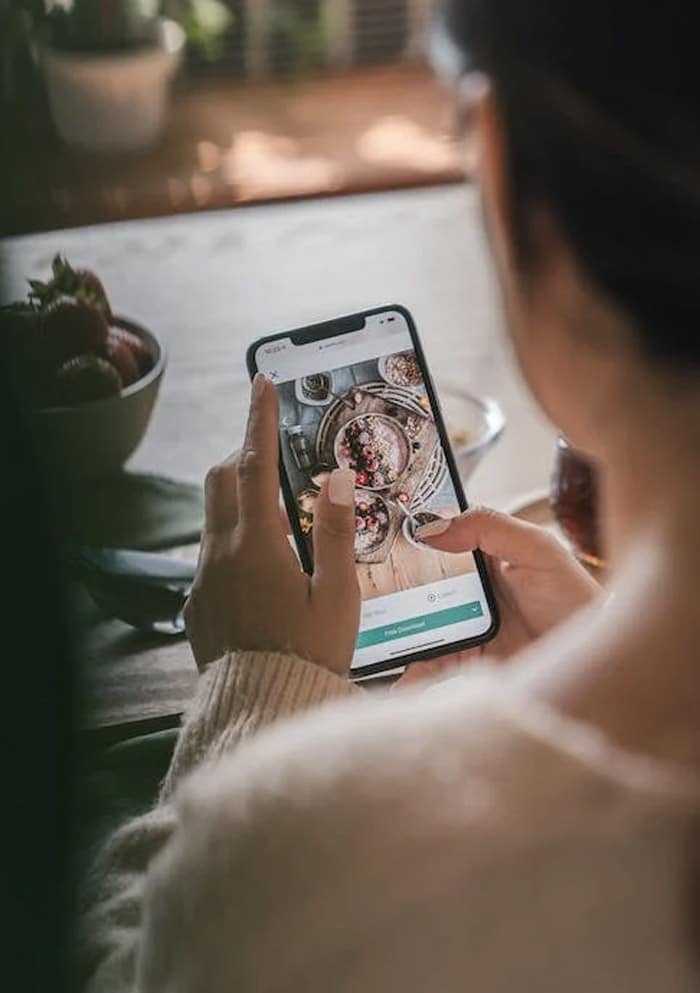Support
Welcome to Adolde Support!
If you encounter any problems while installing Adolde, we are here to help you every step of the way. Please follow these troubleshooting steps if you encounter any difficulties:
1. Check System Requirements: Make sure your system meets the minimum requirements for installing Adolde. The system requirements can be found in the software documentation or on our website.
2. Watch the installation video: We have included an installation video with the software package. If you haven’t already done so, please watch the video carefully. It will guide you through the installation process, highlighting key steps and potential pitfalls.
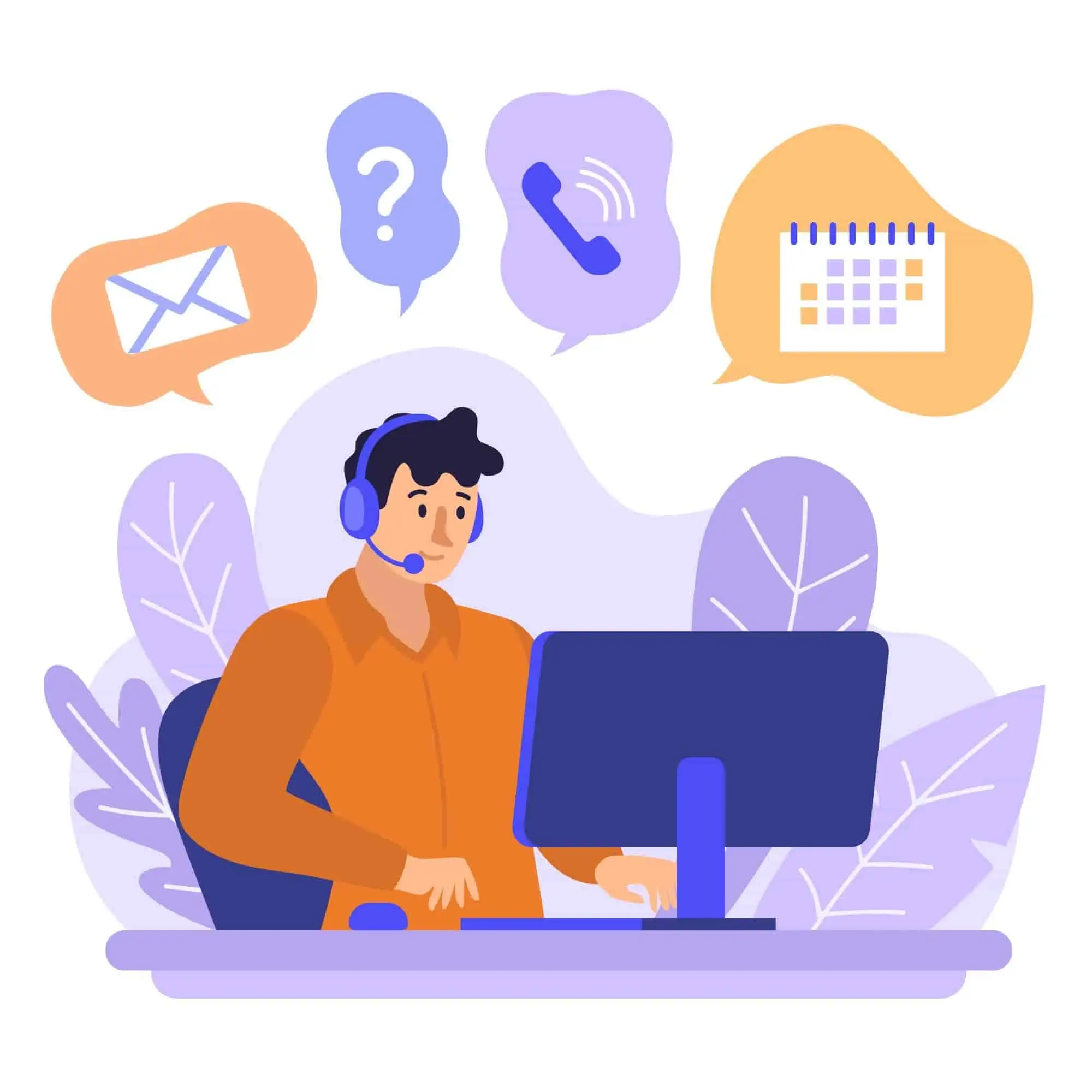
3. Disable antivirus/firewall: Sometimes security software can interfere with the installation process. Temporarily disable your antivirus or firewall before installing Adolde, but remember to re-enable it after installation.
4. Run the installer administrator: Right click on the Adolde installer and select “Run as administrator” to avoid any permission problems during the installation.
5. Delete temporary files: Delete your system’s temporary files before installation. These files can cause conflicts with the installation process.
6. Live Chat Support: We offer live chat support on our website. If you encounter any problems or have any questions during the installation process, simply click on the chat icon at the bottom right corner of our website to chat with our support team in real time. We are here to help you with any questions you may have.
7. Install TeamViewer: As part of our comprehensive support service, we recommend that you install TeamViewer. TeamViewer allows our support team to assist you remotely, making it easier to diagnose and resolve any installation related issues. Click here to download and install TeamViewer.
8. Contact Support: If you are still experiencing problems after following these steps, don’t hesitate to contact our support team. You can contact us by email at support@adolde.com or via the support page on our website. When contacting support, please provide as much detail as possible about the problem you are experiencing, along with any error messages you may have received.

Video Solutions for Your Everyday Issues!
Our team at Adolde is committed to providing you with the best possible support experience. We value your feedback and are constantly working to improve our software for your satisfaction. Thank you for choosing Adolde and we look forward to helping you get the most out of our software!
1. How to Allow Apps from Anywhere on macOS Big Sur [Tutorial]
2. How To Fix “App is Damaged Can’t Be Opened” Error Message | Mac OS Catalina
3. Error on Mac OS Big Sur How to Fix App“is damaged and can’t be opened , move it to the Trash”
4. [SOLVED] This copy of the Install macOS High Sierra.app application is damaged and can’t be used
5. Tutorial – Getting Started with Parallels Desktop 16 and Windows 10 on Mac
6. Can’t be opened because Apple cannot check it for malicious software | Mac
7. How to download and install AnyDesk remote access software to macOS.

- Brückenstraße 54, 60594 Frankfurt am Main, Germany.
- support@adolde.com
- +1 574-701-3939
- All the week 24/7 Global Time GMT
Help
Policies
Subscribe to our newsletter
All Rights Reserved. Copyright © 2024 Adolde.com